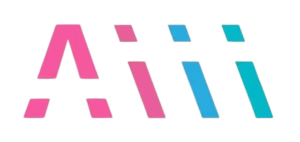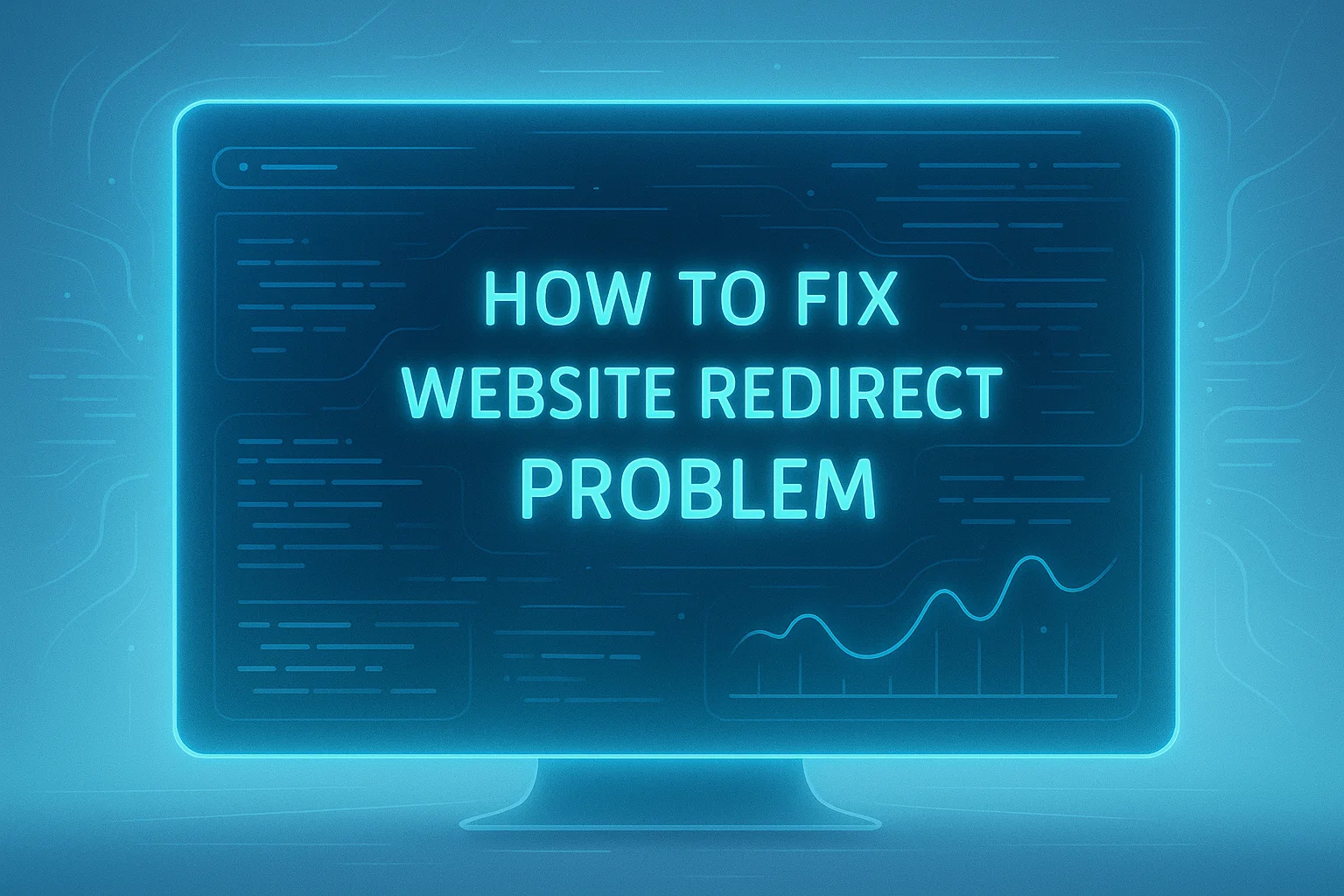Website redirect issues can severely impact your site’s performance, user experience, and search engine rankings. When visitors encounter these problems, they may abandon your site entirely, leading to lost traffic and revenue. Understanding how to identify and fix these issues is crucial for maintaining a healthy online presence.
What is Website Redirect Problem?
A website redirect problem occurs when your site creates an improper chain of URL redirect that either leads to errors or creates infinite loops. These issues prevent users from reaching their intended destination and can cause browsers to display error messages like “ERR_TOO_MANY_REDIRECTS” or “This page isn’t working.”
These problems typically manifest in several ways that negatively affect both user experience and SEO performance. When search engines encounter these issues, they may struggle to crawl and index your content properly.
Common types of redirects
Understanding different redirect types helps you identify which one might be causing problems on your website:
301 Redirects (Permanent)
- Transfer full SEO value to the new URL
- Signal to search engines that the move is permanent
- Most commonly used for domain changes or page relocations
302 Redirects (Temporary)
- Indicate temporary moves that may change back
- Don’t transfer full SEO authority
- Often used for maintenance pages or A/B testing
Meta Refresh Redirects
- Execute through HTML rather than server-level
- Generally slower and less SEO-friendly
- Can contribute to redirect loop issues
JavaScript Redirects
- Executed client-side through browser scripting
- May not be recognized by all search engines
- Can cause problems if not implemented correctly
Why redirect issues happen
Several factors can lead to URL redirect issues on your website. Many redirects occur due to configuration errors, conflicting plugins, or incorrect SSL certificate settings. Here are the primary causes:
Configuration Conflicts Multiple URL redirect rules can conflict with each other, creating unexpected chains or loops. This often happens when website owners implement redirects at different levels without considering existing rules.
Plugin Interference WordPress plugins frequently cause redirect issues, especially security plugins and SEO tools that manage URL redirect automatically. When multiple plugins attempt to control redirects simultaneously, conflicts are inevitable.
SSL Certificate Problems Improper SSL certificate configuration can force unnecessary URL redirect between HTTP and HTTPS versions of your site. This creates additional hops that may exceed browser limits.
CDN and Hosting Issues Content delivery networks and hosting providers sometimes implement their own URL redirect rules that conflict with your website settings, leading to loop problems.
How redirect problems look on different browsers
Different browsers handle redirect issues in unique ways, but the symptoms are generally similar across platforms:
Chrome Error Messages
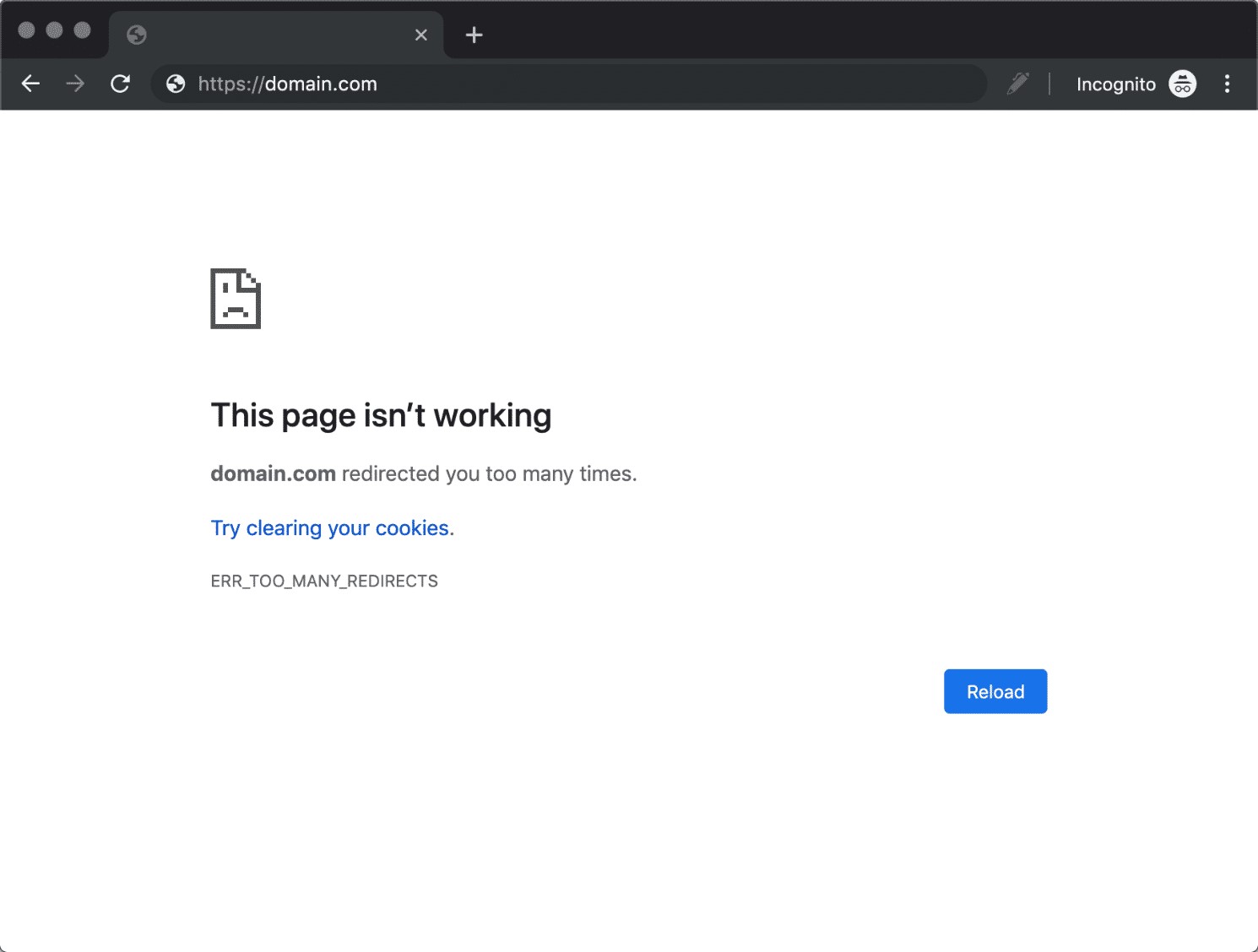
- “This page isn’t working”
- “ERR_TOO_MANY_REDIRECTS”
- “The page is redirecting in a way that will never complete”
Firefox Indicators
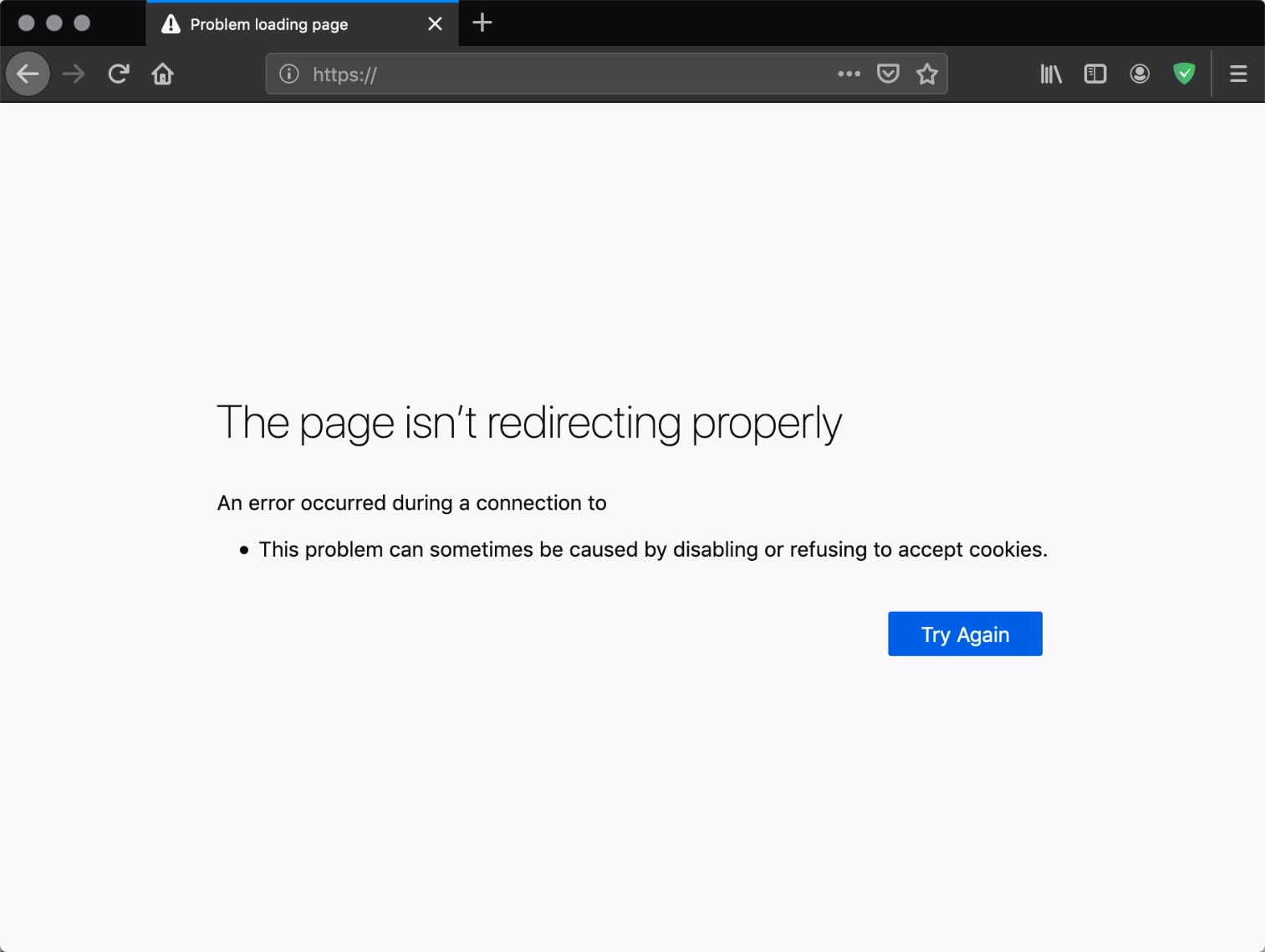
- “The page is not redirect properly”
- “Firefox has detected that the server is redirect the request for this address”
Safari Symptoms
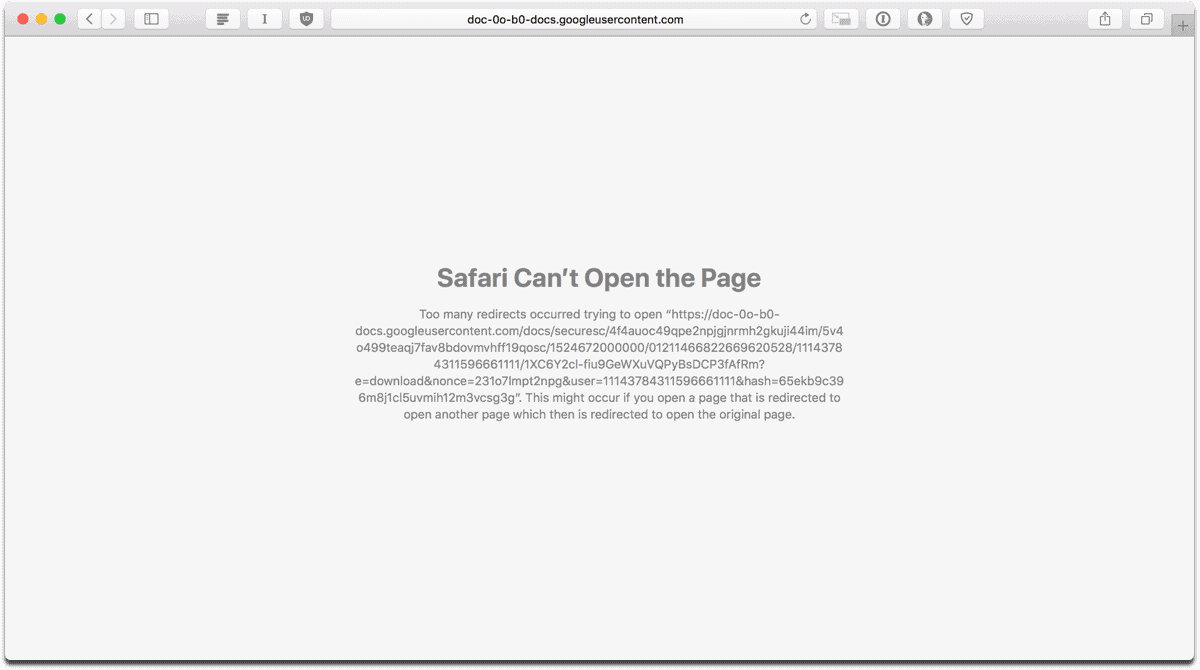
- “Safari cannot open the page”
- “Too many URL redirect attempts occurred trying to open”
Diagnosing Redirect Problems
Proper diagnosis is essential before attempting to fix URL redirect issues. Many website owners jump straight to solutions without understanding the root cause, which can worsen the problem.
Check for redirect loops and chains
A redirect loop occurs when page A forwards to page B, which then forwards back to page A, creating an endless cycle. URL redirect chains happen when multiple redirects link together, such as A → B → C → D.
To identify these issues:
- Test your website URL directly in a browser
- Use browser developer tools to examine network requests
- Monitor the redirect path to identify where loops occur
- Check both WWW and non-WWW versions of your site
- Test HTTP and HTTPS variants separately
Browser developer tools provide detailed information about each step in the chain. Look for status codes like 301, 302, and 308 to understand how your URL redirect is configured.
Using online redirect checker tools
Several online tools can help diagnose URL redirect problems more efficiently than manual testing:
Popular Checker Tools:
- Screaming Frog SEO Spider
- GTmetrix Analysis
These tools provide comprehensive reports showing:
- Complete redirect chains
- Response codes for each step
- Total count of URL changes
- Time taken for each step
Many checker tools also identify potential SEO issues, such as chains that are too long or mixed HTTP/HTTPS redirect that could confuse search engines.
Fixing Website Redirect Issues
Once you’ve identified the source of your URL redirect problem, you can implement targeted solutions. The approach depends on the specific cause, but these methods address the most common scenarios.
Clear browser cache and cookies
Browser cache and cookies can sometimes cause URL redirect loops by storing outdated instructions. This simple fix resolves many redirect issues:
Steps to clear cache and cookies:
- Open your browser settings
- Navigate to privacy and security options
- Select “Clear browsing data” or similar option
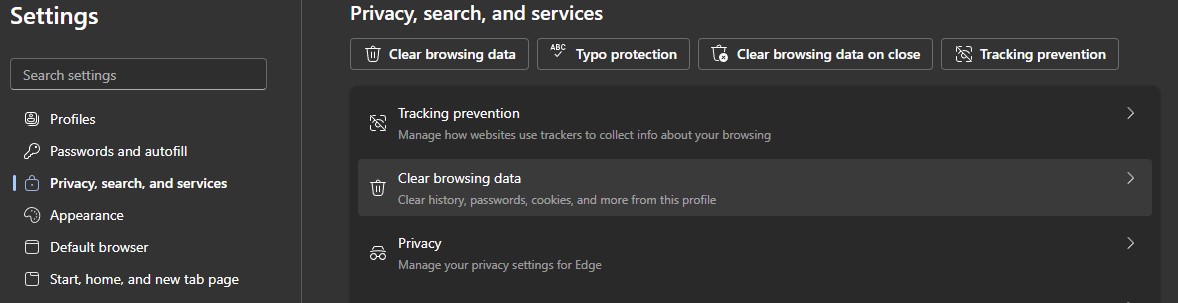
- Choose “Cookies and site data” and “Cached images and files”
- Set time range to “All time”
- Click “Clear data” to complete the process
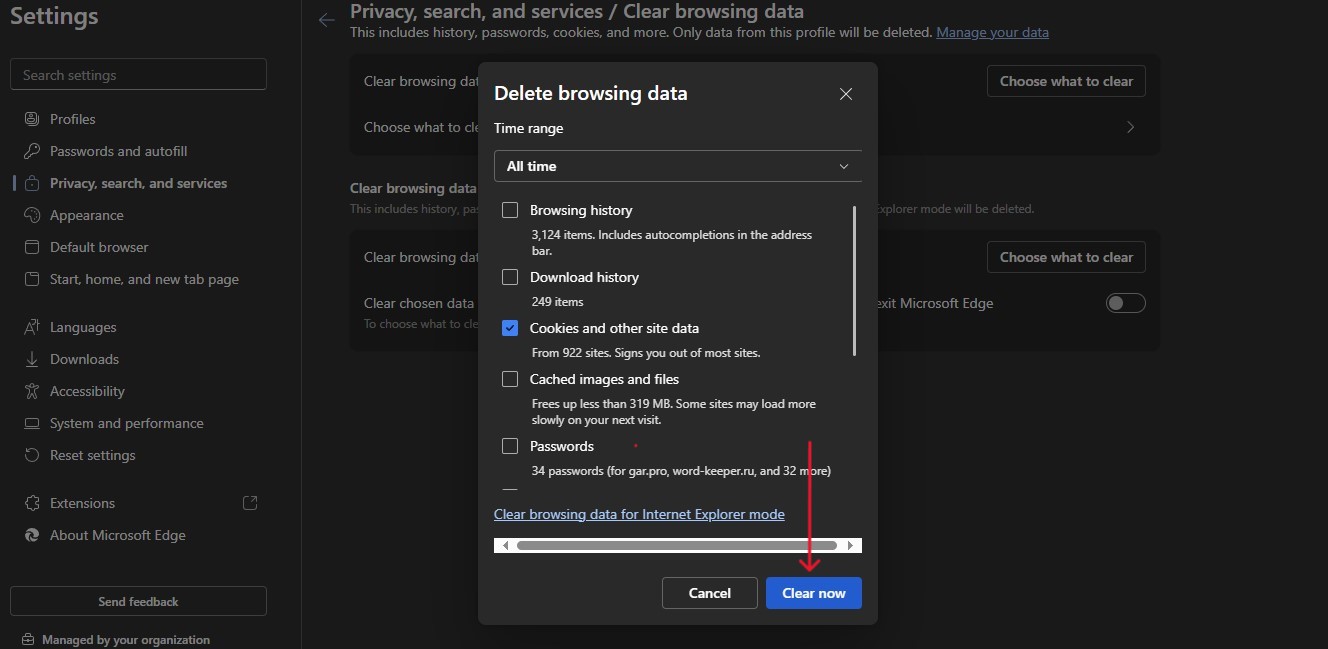
After clearing cache and cookies, test your website again. If the problem persists, the issue likely stems from server-level configuration rather than browser storage.
Review and fix .htaccess file
The .htaccess file controls server-level URL forwarding for Apache servers. Incorrect rules in this file frequently cause loop problems. Here’s how to fix common .htaccess issues:
Backup your .htaccess file before making changes – this allows you to restore the original if something goes wrong.
Common problematic .htaccess rules:
apache
# Problematic rule that can cause loops
RewriteRule ^(.*)$ https://www.example.com/$1 [R=301,L]
RewriteRule ^(.*)$ https://example.com/$1 [R=301,L]
Corrected .htaccess redirect rules:
apache
# Proper HTTPS and WWW forwarding
RewriteEngine On
RewriteCond %{HTTPS} !=on [OR]
RewriteCond %{HTTP_HOST} !^www\. [NC]
RewriteRule ^ https://www.example.com%{REQUEST_URI} [R=301,L]
Always test your website thoroughly after modifying .htaccess rules. One incorrect rule can break your entire site.
Check WordPress settings and plugins
WordPress sites are particularly susceptible to URL forwarding problems due to the complex interaction between themes, plugins, and core settings.
WordPress Settings to Review:
- General Settings URL Configuration
- Ensure WordPress Address (URL) and Site Address (URL) are correctly set
- Use consistent HTTP/HTTPS and WWW/non-WWW formatting
- Permalink Structure
- Check if permalink changes are causing forwarding issues
- Verify custom structure rules are correctly formatted
Plugin-Related Fixes:
- Deactivate all plugins temporarily to see if the problem disappears
- Reactivate plugins one by one to identify the problematic one
- Check security plugin forwarding settings – these often cause conflicts
- Review SEO plugin management features
- Update all plugins to their latest versions
Common WordPress plugins that cause forwarding issues include security plugins, caching plugins, and SEO optimization tools. These plugins often implement their own URL forwarding rules that can conflict with existing configurations.
Correct SSL certificate settings
SSL certificate configuration errors frequently cause URL forwarding problems, especially when sites force HTTPS without proper setup.
SSL-Related Issues:
- Mixed content warnings forcing additional forwarding
- Incorrect certificate installation creating loops
- Conflicting HTTP to HTTPS URL forwarding rules
- CDN SSL configuration problems
Steps to Fix SSL Issues:
- Verify your SSL certificate is properly installed
- Update WordPress URLs to use HTTPS
- Add proper HTTPS forwarding rules to .htaccess
- Check for mixed content issues
- Test certificate validity using SSL checker tools
When implementing HTTPS forwarding, ensure you’re not creating additional chains. A properly configured SSL certificate should forward HTTP to HTTPS in a single step.
Manage third-party services and CDN
Content delivery networks and third-party services can introduce URL forwarding complications that are difficult to diagnose.
CDN-Related Issues:
- CDN forwarding rules conflicting with origin server rules
- SSL certificate mismatches between CDN and origin
- Caching issues storing incorrect forwarding responses
- Geographic forwarding rules causing loops
Third-Party Service Problems:
- Email marketing platform forwarding
- Social media integration URL changes
- Analytics and tracking service forwarding
- Payment processor configurations
To resolve these issues, temporarily disable CDN services and third-party integrations to isolate the problem source. Once identified, work with service providers to correct conflicting configurations.
Preventing Redirect Problems
Prevention is always better than cure when it comes to website URL forwarding issues. Implementing best practices and monitoring systems helps avoid problems before they impact your users.
Best practices for redirects
Following URL forwarding best practices minimizes the risk of future problems and ensures optimal website performance.
Essential Guidelines:
- Keep forwarding chains to a minimum – ideally no more than 2-3 hops
- Use 301 redirects for permanent moves to preserve SEO value
- Implement URL forwarding at the server level when possible
- Test all changes thoroughly before implementing them live
- Document all forwarding rules for future reference
Implementation Checklist:
- Verify the target URL exists and loads correctly
- Ensure forwarding rules don’t conflict with existing ones
- Test both desktop and mobile versions
- Check behavior across different browsers
- Monitor site speed impact after implementing changes
Common Mistakes to Avoid:
- Creating URL forwarding chains longer than necessary
- Using temporary redirects for permanent moves
- Implementing changes without testing thoroughly
- Failing to update internal links after forwarding pages
- Not monitoring performance over time
Tools for ongoing monitoring
Regular monitoring helps catch URL forwarding problems before they significantly impact your website performance or user experience.
Monitoring Tools and Services:
- Google Search Console – Shows crawl errors and forwarding issues
- SEMrush Site Audit – Comprehensive URL forwarding analysis
- Screaming Frog – Regular crawling to identify problems
- Uptime monitoring services – Alert you to forwarding-related downtime
- Analytics tools – Track traffic drops that might indicate issues
Monitoring Best Practices:
- Set up automated alerts for forwarding errors
- Perform monthly audits
- Monitor page load times for forwarding-heavy pages
- Track user behavior metrics for forwarded pages
- Review server logs regularly for patterns
Regular monitoring allows you to identify and address URL forwarding problems quickly, preventing them from escalating into major issues that could harm your search rankings or user experience.
FAQ
Most browsers and search engines recommend keeping URL forwarding chains to 5 or fewer steps. However, best practice suggests limiting chains to 2-3 maximum to ensure optimal performance. Each additional step adds load time and increases the risk of errors. Google specifically states that excessive forwarding can negatively impact crawling and indexing.
Yes, URL forwarding problems can significantly impact your SEO performance. Search engines may struggle to crawl pages with these issues, leading to indexing problems. Forwarding loops can prevent search engine bots from accessing your content entirely. Additionally, slow-loading pages due to excessive URL changes receive lower rankings in search results.
Simple problems like clearing browser cache can be resolved immediately. However, complex issues involving server configuration, SSL certificates, or plugin conflicts may take several hours or days to fully resolve. The key is systematic diagnosis – identifying the root cause typically takes longer than implementing the actual fix. Always test thoroughly after making changes to ensure the problem is completely resolved.